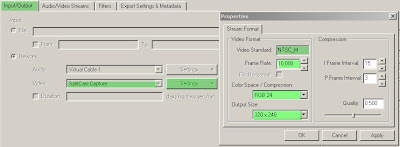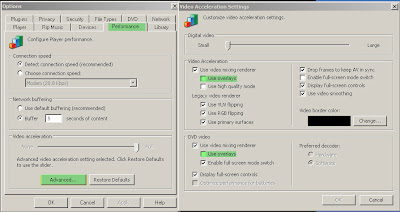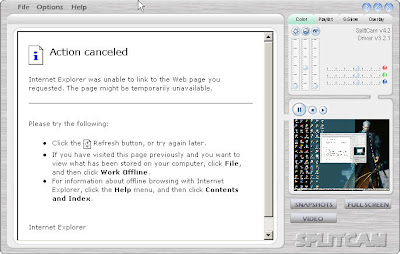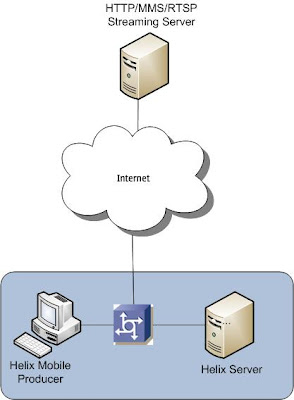License Activation BIG-IP LTM

Today, BIG-IP 1500 comes to me need to configure by me. :) When I see at this machine, look small with limited active modules but it's adequate to fulfill my network architecture. Here the machine : Only 1 management port and 4 gigabit ethernet ports. It will used for load balancing 5 redundant servers. First, after you received this machine, check ip address management that show on LCD panel. It usually 192.168.1.245. Just connect a straight utp cable to management port and set your IP on same segment network 192.168.1.0/24. access https://192.168.1.245 with your browser and it will show prompt username and password. Default is "admin" "admin". You will see activate button on web interface and you should click it. Just click next, when it shows "Registration Key". Next window: Step 1 : it will show "dossier validation number" and you need to download or copy it. Step 2 : Access https://activate.f5.com/license/dossier.jsp and copy or upload d